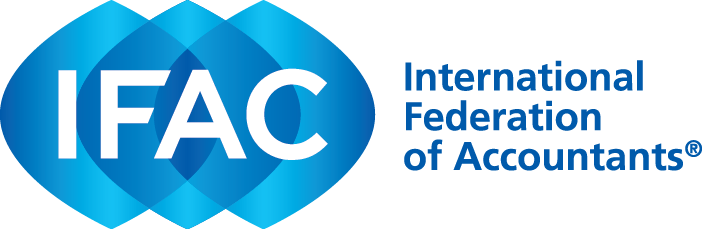-
What is eIS?
The eIS (e-International Standards) is a platform developed and launched by IFAC in collaboration with the International Audit and Assurance Standards Board (IAASB), the International Ethics Standards Board for Accountants (IESBA), and the International Public Sector Accounting Standards Board (IPSASB) in order to provides users enhanced functionality of, and ease of access to, the standards developed by the IAASB, IESBA and IPSASB.
-
What are the main features of eIS?
Responsive design that can be used on mobile, tablet and desktop
Advanced and intuitive search capabilities
Easy access to related resources and references
Version control functionality
Easy-to-navigate pages with multiple viewing modes
- How can I access eIS?
-
Where can I access a translation of the standards?
The eIS currently only supports the official English version of the standards. Please visit IFAC’s Translations Database to see all available translations.
-
Can I increase the font size of the standards?
To increase the font size, click on the “increase font size” button:
to decrease the font size, simply click on the button again.
-
What is the difference between match search (strict) and Boolean search?
What is the difference between match search (strict) and Boolean search?
Match search (strict) is the default search mode of the eIS. Match search (strict) will return the word or phrase searched exactly as it is written. For example, if you search “risks and rewards,” the only results you will obtain are those where those three words are written one after the other.
Boolean search, on the other hand, narrows down your search by using Boolean Search Operators (explained further below).
How do I use Boolean search?
Boolean Search is a search process that allows you to broaden, limit, and define your search options by adding Boolean Search Operators.
Operator
Definition
Example
Quotes (“”)
Placing quotation marks around a search term or phrase limits your search to that exact term or phrase. Without the quotes, your search engine may return all results that contain each separate word.
“financial management”
This will provide results for the term “financial management” rather than all sentences where either financial or management appear
AND
Placing AND between your keywords will return results that only include both or all your keywords. This will limit your search results.
“financial statements” AND audit
This will return results where paragraphs contain both the term “financial statement” and “audit”
OR
Placing OR between your search keywords or terms will broaden your search results by returning all possible combinations of your search terms.
threats OR safeguards
This will return results where either “threats” or “safeguards” are individually included
-
How can I navigate lengthy standards?
If you are scrolling through lengthy standard, you can go back to the top of the standard by pressing “Back to top” button on the bottom of the page:
-
How can I narrow my search to a specific standard or section?
Search defaults to a search of the entire Handbook. If you would like to narrow your search down by standard or section, you can use the “Advanced Filters” to search in one or multiple standards or sections.
-
How can I remove the navigation and/or resources panel to focus on the text of the standard?
You may click on “Zen Mode”
to remove both panels from your view; simply click on the button again to bring them back. Conversely, if you’d like to retain the navigation panel, you can click on the close panel button to remove only the resources panel.
-
I’m trying to send a reference to the standard via email by clicking the share button, but my email isn’t popping up.
This may be an issue with the configuration of your default apps on your device. We would recommend reaching out to your IT professional for further assistance, but you may be able to fix this by going into Settings à Default Apps à Email and choosing the app of your choice (for example, Outlook).
-
What does the “Resources” panel include?
The resources panel provides easy access to general resources, which are useful to a user’s overall comprehension of the standards, as well as specific resources in the form of non-authoritative guidance relevant to the specific standard you are reviewing.
-
Can I copy and paste text directly from the eIS platform?
You may copy and paste a limited amount of text directly from the platform for personal and professional reference and use. Please note, in accordance with the Terms of Use and IFAC’s IP policy, large-scale copying and pasting for purposes of translation or reproduction via company website, intranet, third-party site or any commercial purpose must be done through IFAC’s formal permissions process: www.ifac.org/permission-request.
-
Why does the eIS require clipboard permissions to access the digital standards?
As noted above, the eIS allows you to copy and paste a limited amount of text directly from the platform; the only way to limit the amount of text you can cut and paste at any one time is to have clipboard permissions. This permission is not used for any other purpose.
-
Can I print sections of the standards directly from the eIS platform?
The platform does not currently support print-on-demand, but you may use your browser to print out the text as it is shown on the screen. You may also visit Mimeo to purchase a printed copy of the standards.
-
Something isn’t working / I have a suggestion about a new feature I’d like to see – who can I contact?
Please feel free to email us at eis@ifac.org for further assistance.
-
I am having problems accessing the eIS
Please ensure that you are entering your login details correctly. Remember that they are case-sensitive. If you have forgotten your password, please click here. If you are still having trouble logging in, please email eis@ifac.org.